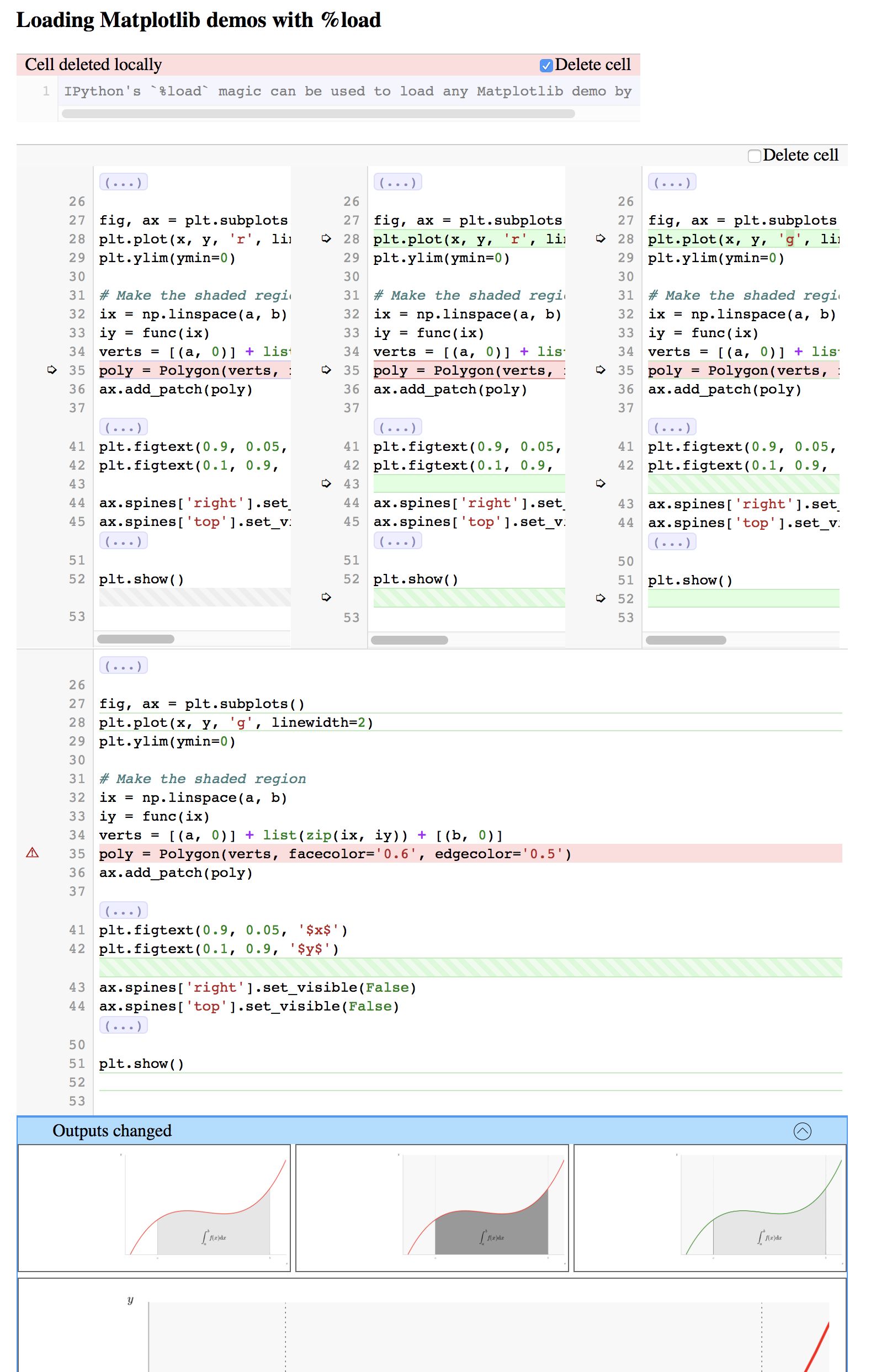Console commands¶
nbdime provides the following CLI commands:
nbshow
nbdiff
nbdiff-web
nbmerge
nbmerge-web
mergetool
config-git
Pass --help to each command to see help text for the command’s usage.
Additional commands are available for Git integration.
nbshow¶
nbshow gives you a nice, terminal-optimized summary view of a notebook. You can use it to quickly peek at notebooks without launching the full notebook web application.
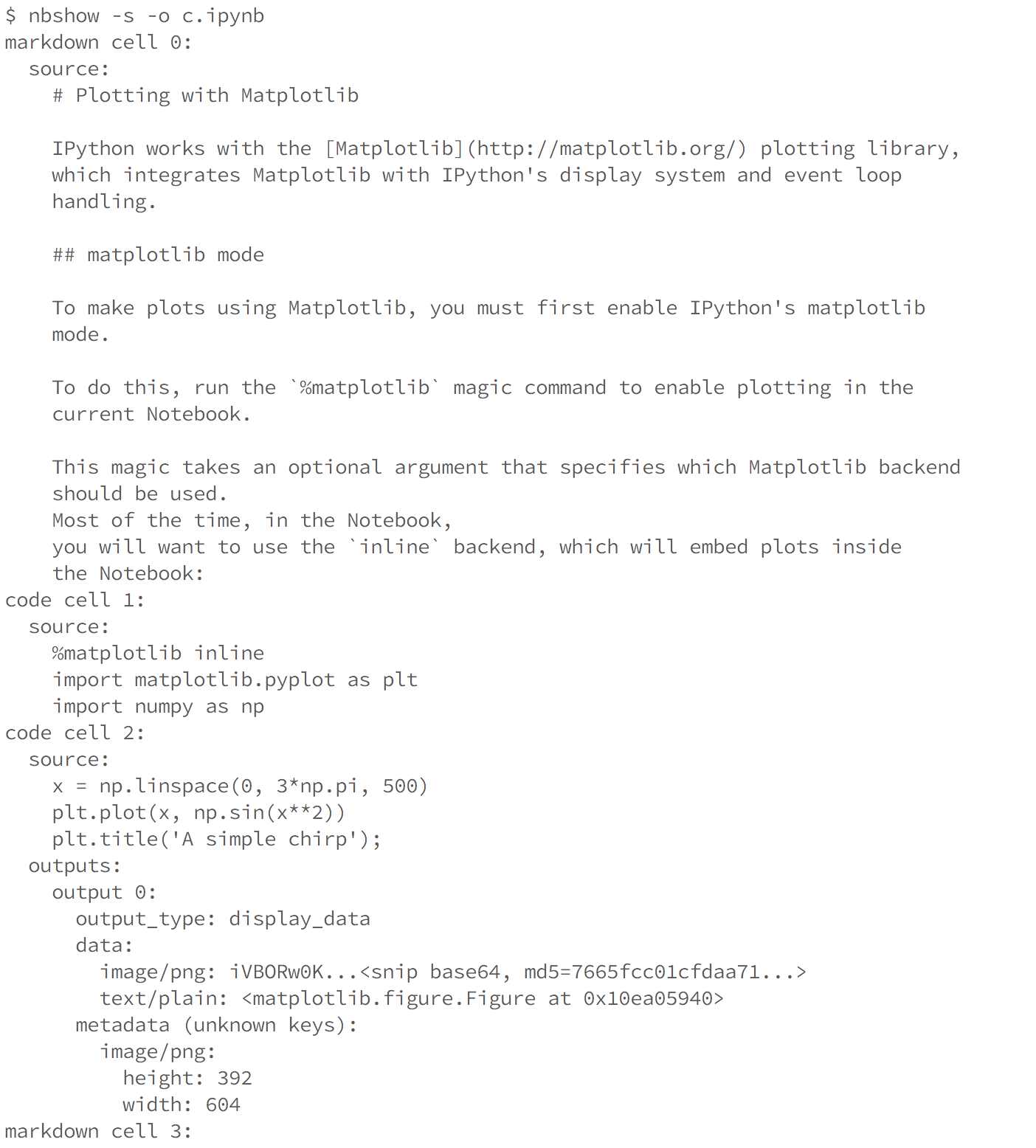
Diffing¶
nbdime offers two commands for viewing the diff between two notebooks:
nbdiff for command-line diffing
nbdiff-web for rich web-based diffing of notebooks
See also
For more technical details on how nbdime compares notebooks, see diff format.
nbdiff¶
nbdiff does a terminal-optimized rendering of notebook diffs. Pass it the two notebooks you would like to compare, and it returns a nice, readable presentation of the changes in the notebook.
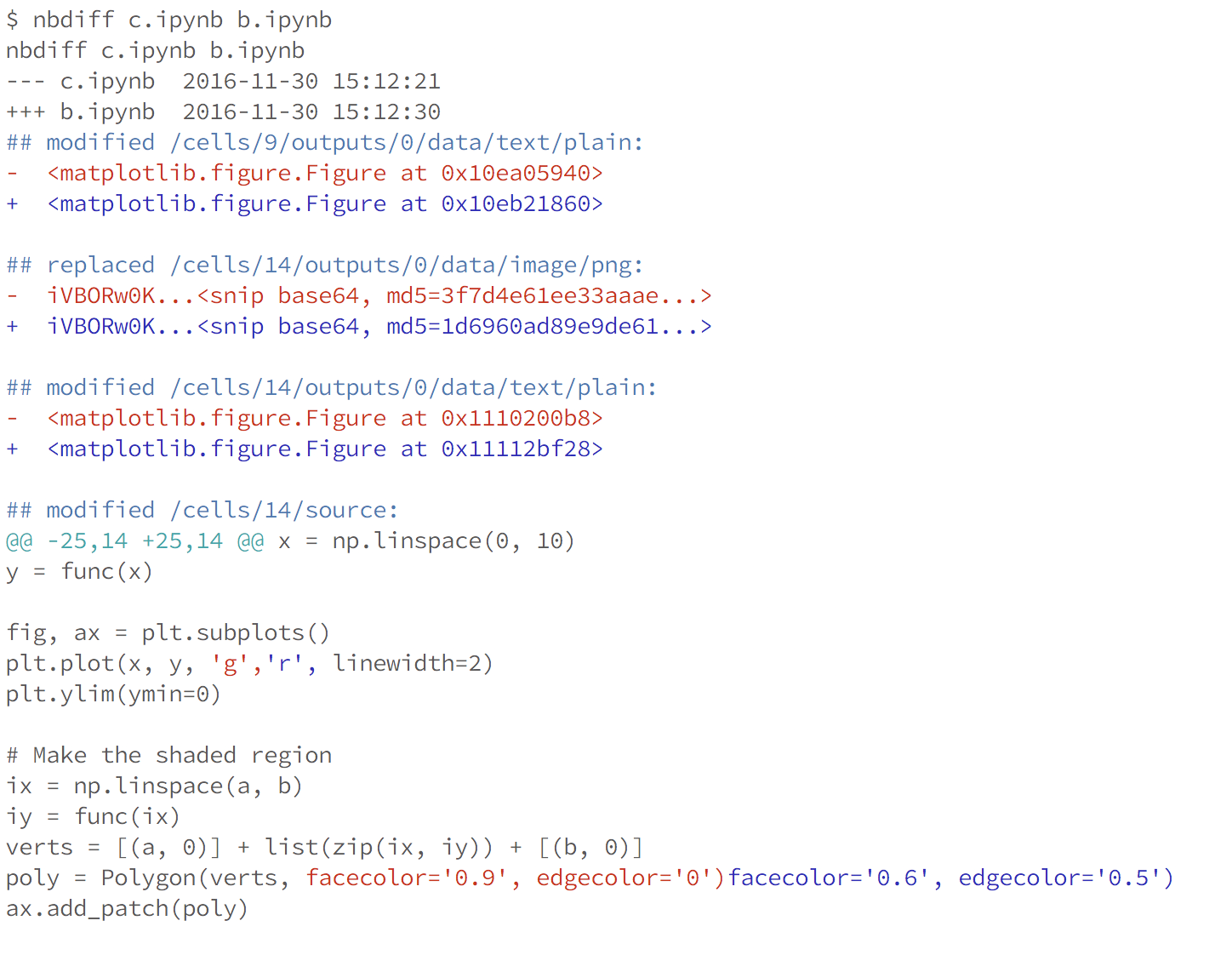
nbdiff-web¶
Like nbdiff, nbdiff-web compares two notebooks.
Instead of a terminal rendering, nbdiff-web opens a web browser, compares the two notebooks, and displays the rich rendered diff of images and other outputs.
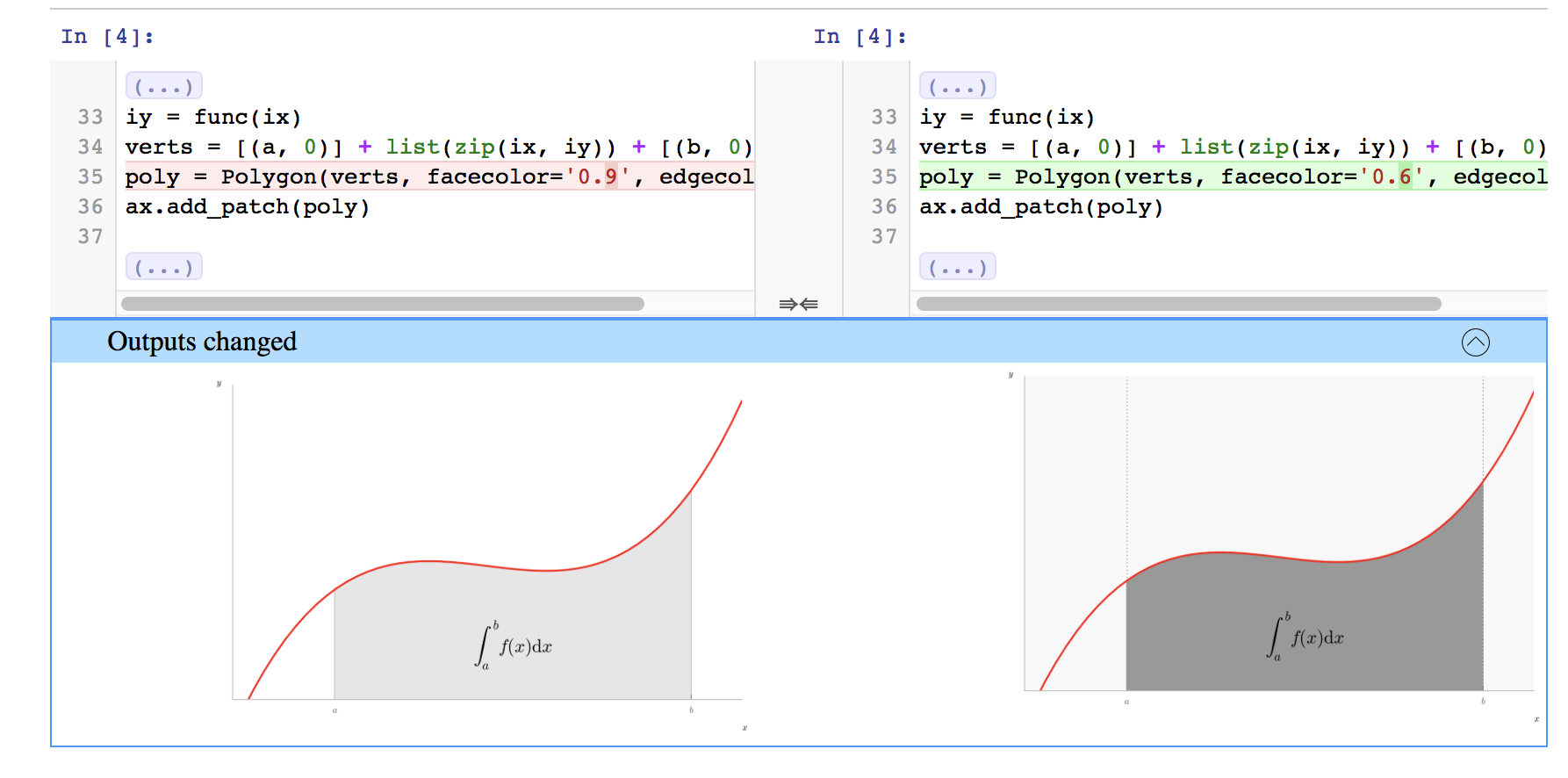
Common diff options¶
You can specify which parts of the notebooks to compare for the diff, by supplying the following flags to any of the diff commands:
--sources/-s
--outputs/-o
--metadata/-m
--attachments/-a
--details/-d
These flags can be combined, e.g. -sm will only process source and metadata. Alternatively, you can supply some arguments to process everything except some parts:
--ignore-sources/-S
--ignore-outputs/-O
--ignore-metadata/-M
--ignore-attachments/-A
--ignore-details/-D
Above “details” refer to things like execution count etc.
Merging¶
Merging notebook changes and dealing with merge conflicts are important parts of a development workflow. With notebooks, merging changes is a non-trivial technical task. Traditional, line-based tools can produce invalid notebooks that you have to fix by hand, which is no fun at all, or can risk unintended data loss.
nbdime provides some improved tools for merging notebooks, taking into account knowledge of the notebook file format to ensure that a valid notebook is always produced. Further, by understanding details of the notebook format, nbdime can automatically resolve conflicts on generated fields.
See also
For more details on how nbdime merges notebooks, see Merge details.
nbmerge¶
nbmerge merges two notebooks with a common parent. If there are conflicts, they are stored in metadata of the destination file. nbmerge will exit with nonzero status if there are any unresolved conflicts.
nbmerge writes the output to stdout by default,
so you can use pipes to send the result to a file,
or the --out argument to specify a file in which to save the merged notebook.
Because there are several categories of data in a notebook (such as input, output, and metadata), nbmerge has several ways to deal with conflicts, and can take different actions based on the type of data with the conflict.
The -m, --merge-strategy option lets you select a global strategy to use.
The following options are currently implemented:
- inline
This is the default. Conflicts in input and output are recorded with conflict markers, while conflicts on metadata are stored in the appropriate metadata (actual values are kept as their base values).
This gives you a valid notebook that you can open in your usual notebook editor and resolve conflicts by hand, just like you might for a regular source file in your text editor.
- use-base
When a conflict is encountered, use the value from the base notebook.
- use-local
When a conflict is encountered, use the value from the local notebook.
- use-remote
When a conflict is encountered, use the value from the remote notebook.
- union
When a conflict is encountered, include both the local and the remote value, in that order (local then remote). Conflicts on non-sequence types (anything not list or string) are left unresolved.
Note
The union strategy might resolve to nonsensical values, while still marking conflicts as resolved, so use this carefully.
The --input-strategy and --output-strategy options lets you specify a
strategy to use for conflicts on inputs and outputs, respecively. They accept
the same values as the --merge-strategy option. If these are set, they will
take precedence over --merge-strategy for inputs and/or outputs.
--output-strategy takes two additional options: remove and clear-all:
- remove
When a conflict is encountered on a single output, remove that output.
- clear-all
When a conflict is encountered on any output in a given code cell, clear all outputs for that cell.
To use nbmerge, pass it three notebooks:
base: the base, common parent notebooklocal: your local changes to baseremote: other changes to base that you want to merge with yours
For example:
nbmerge base.ipynb local.ipynb remote.ipynb > merged.ipynb

nbmerge-web¶
nbmerge-web is just like nbmerge above, but instead of automatically resolving or failing on conflicts, a webapp for manually resolving conflicts is displayed:
nbmerge-web base.ipynb local.ipynb remote.ipynb --out merged.ipynb